Activation
When using a paid Xynth Audio plugin for the first time, it must be activated.
Initial Activation
After using plugins like Chroma or Rezonator for the first time, you will see a window to activate the plugin.

The activation process is as simple as copy-and-pasting your license key into the respective field and clicking SUBMIT.
- Note: Make sure to copy the entire license key, including the plugin name at the beginning.
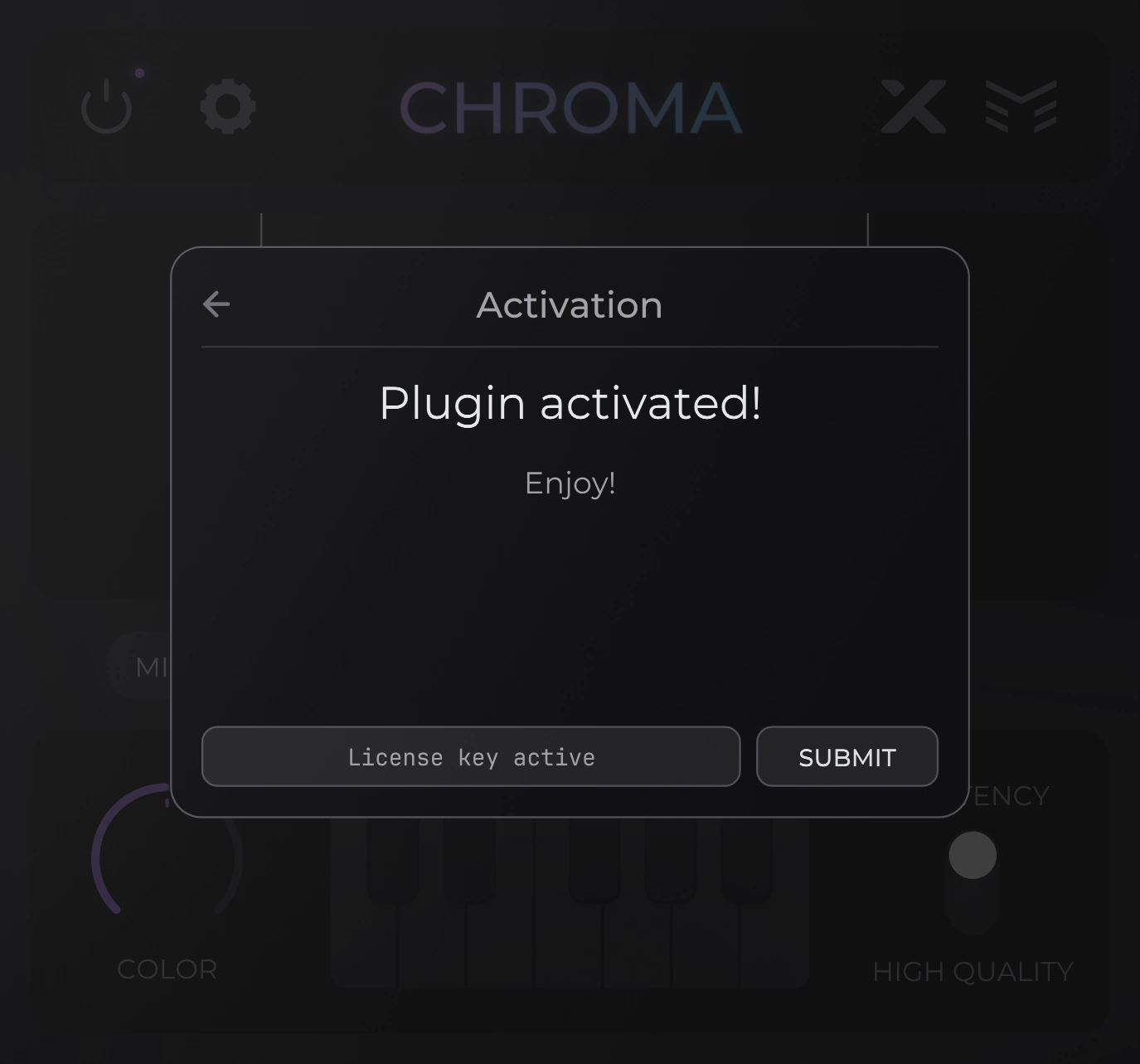
If the license key is valid, the plugin will be activated. Simply click on the grayed-out space outside the activation window to gain access to the plugin's interface.
Additional Information
- The initial activation of a plugin requires an internet connection.
- After the initial activation, the plugin will remain active, even offline.
- The plugin will only deactivate when installing a plugin update or when making a drastic change to the computer (for instance, when an important piece of hardware is replaced).
Troubleshooting
If you encounter issues activating a plugin, please consider the following solutions.
Error 0: No internet connection
This means that the plugin is unable to access the internet. Try one of the following:
- Check your antivirus – sometimes antivirus software may block plugins. Try temporarily disabling the antivirus software and then entering the license key. Don’t forget to re-enable the antivirus!
- Check your firewall settings. Sometimes a computer may block DAWs (FL Studio, Ableton Live, Logic Pro X, etc.) from connecting to the internet. If the operating system is blocking your DAW of choice, change the settings to allow the DAW to access the internet.
Additional Support
- If you are having an issue that needs additional support, contact us at support@xynth.audio, we will be happy to help!
- If you have additional questions about our license key system, check out our FAQ.